Multi-account. User Guide for Managing Accounts in the Personal Dashboard
Terminology
Personal Dashboard — an interface for managing accounts.
Account — an independent profile with its own balance, contract, tasks, performers, documents, and finances. It can represent a separate company, project, or department.
Company — a legal entity for which a separate account is created.
Project — a subdivision or business line created based on a company account.
Client — the owner of the personal dashboard who manages one or several accounts.
1. Selecting an Account
An account can only be selected in one place — in the left sidebar menu.
All data in the Tasks, Contractors, Finances, and Documents tabs, as well as the displayed balance, depend on the selected account.
The interface does not support viewing data from multiple accounts at once — only one account’s data is shown at a time.
2. Adding a New Account
Option 1
Via the account selector in the upper-left corner of the sidebar menu.
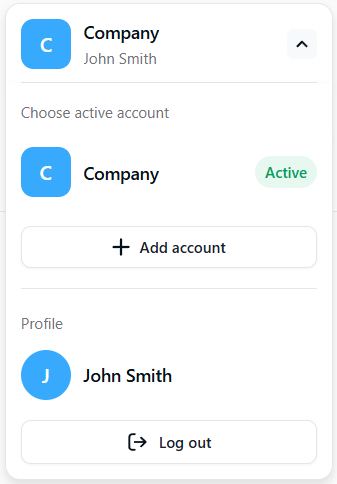
Option 2
In the Accounts section, by clicking Add Account.
Creating a new account follows the same steps as initial company registration.
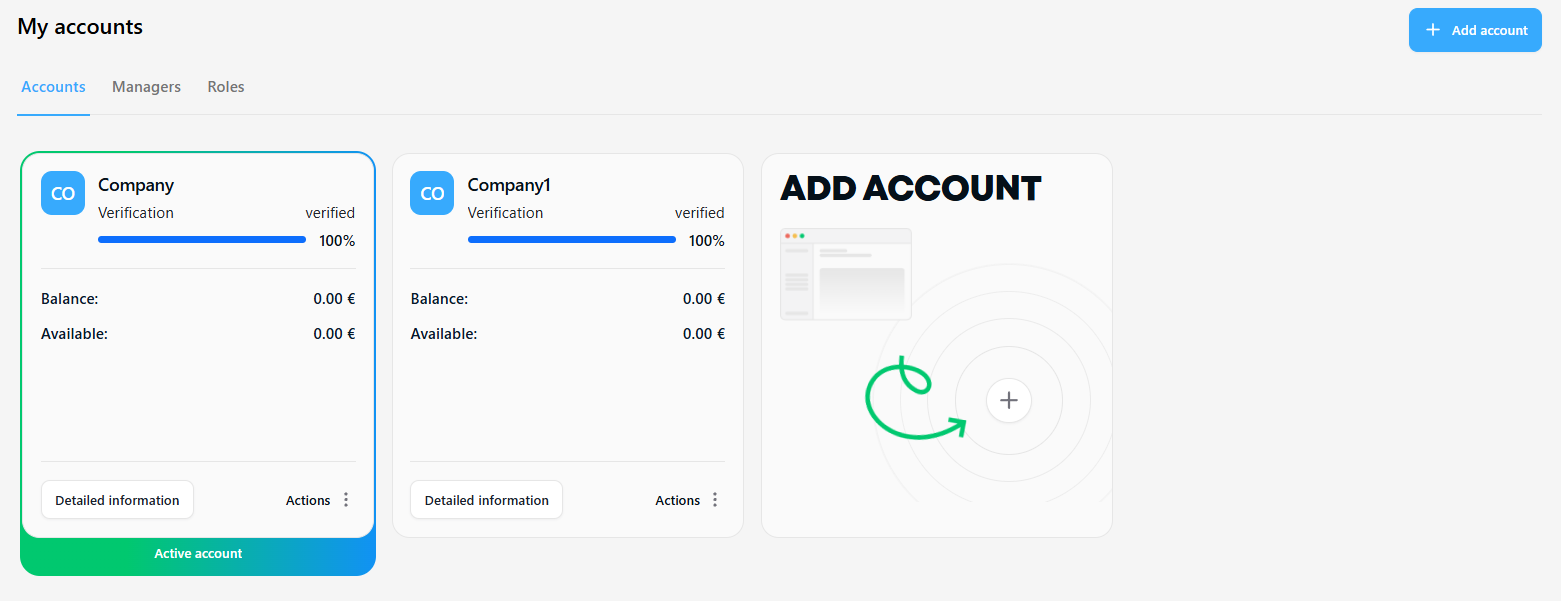
3. Creating an Account Based on an Existing One
When creating a new account, you can choose one of two creation types:
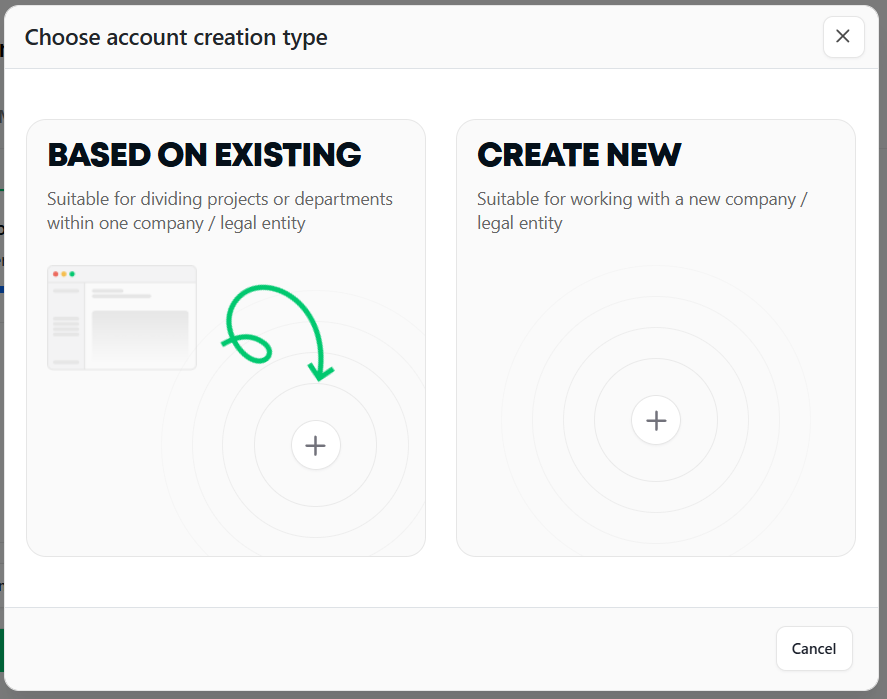
- From scratch — all information must be entered and KYB verification completed.
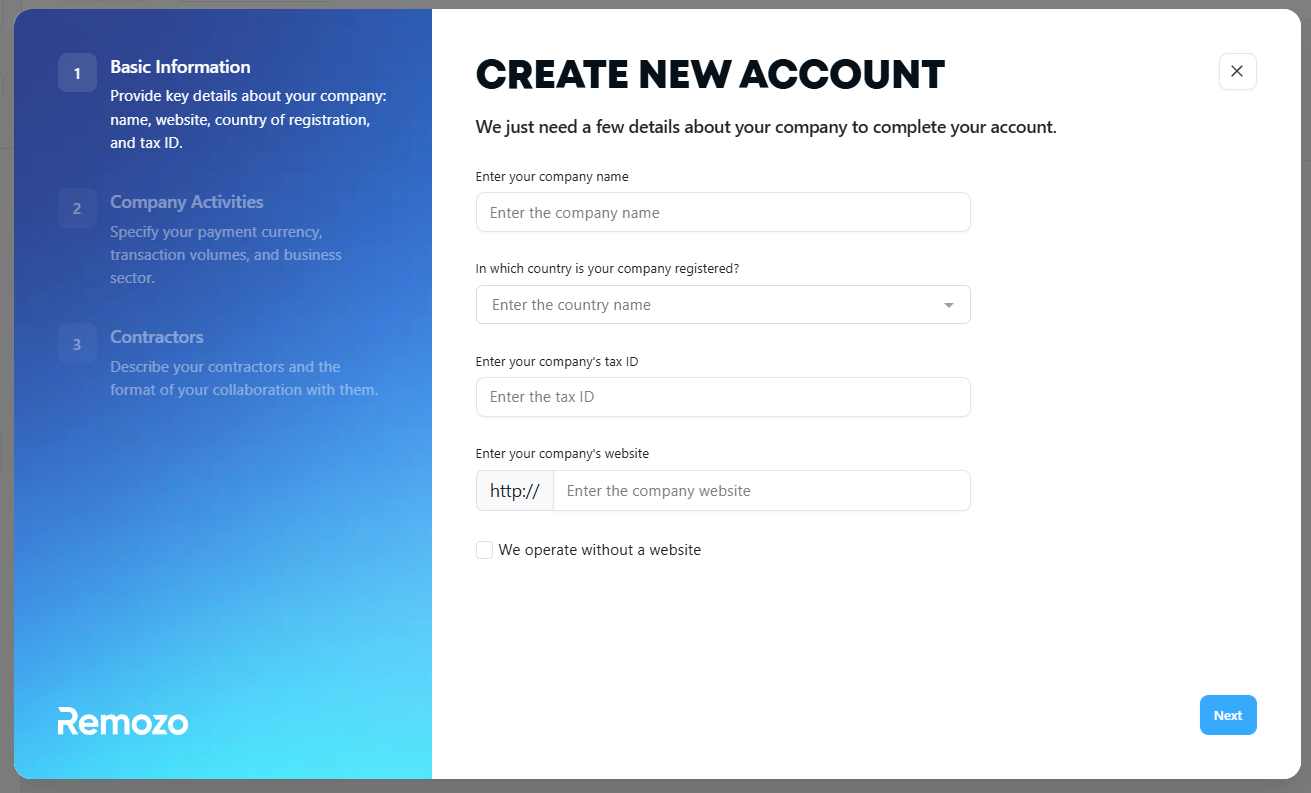
- Based on an existing account — allows reusing a company account that has already passed KYB verification, so no additional verification is required.
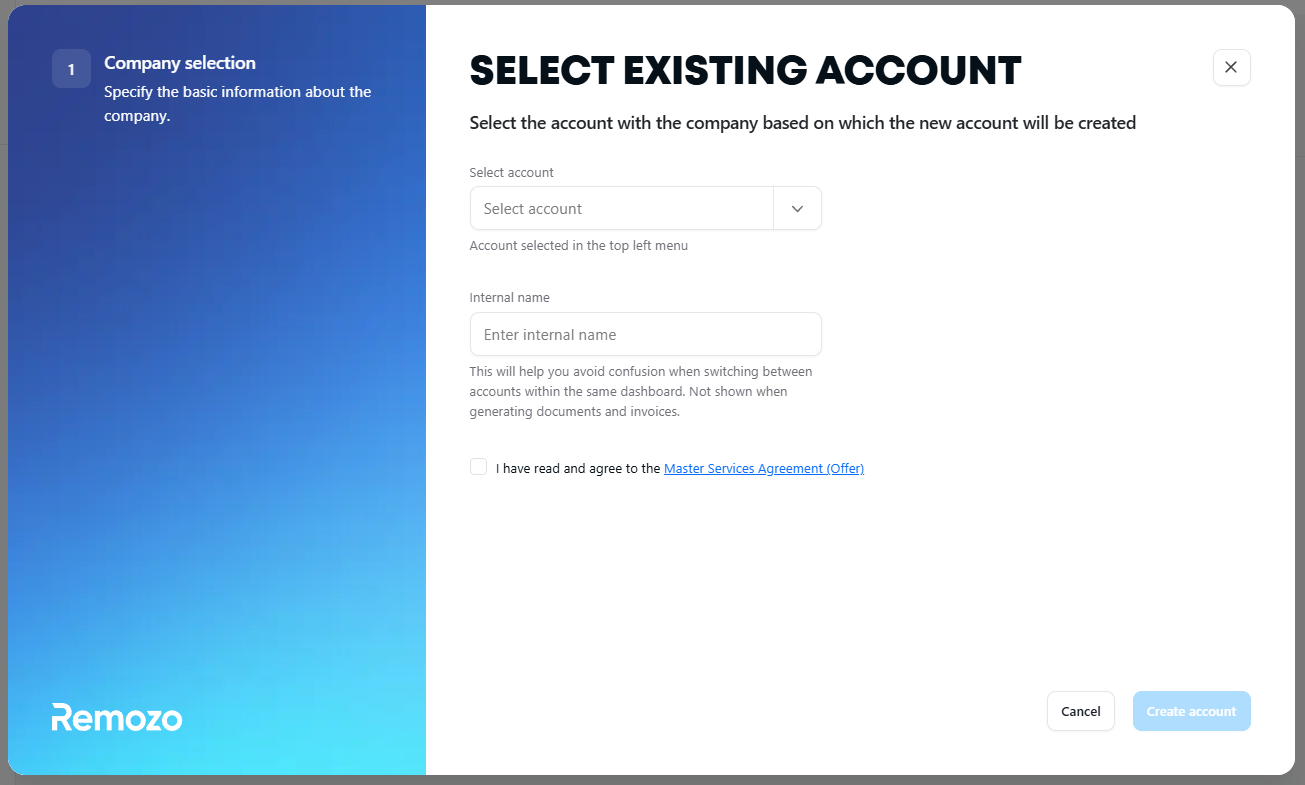
This option is used when you need to separate projects within one company (for example, separate accounts for working with self-employed contractors and individuals).
4. Inviting contractors
A contractor can only be invited to the currently selected account.
Simultaneous invitations to multiple accounts are not supported.
If a contractor works in several accounts, they must be invited to each one individually.
After the first registration, repeated confirmation is not required — the system automatically links the performer.
5. Inviting a Manager
A manager can be invited to multiple accounts simultaneously.
The manager receives one invitation email and, upon acceptance, gains access to all specified accounts.
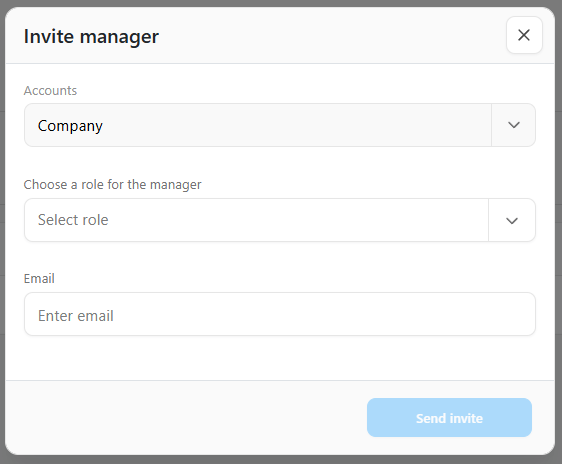
6. Editing Manager Access
To modify a manager’s access:
- Go to the Managers section.
- Select the desired manager.
- Click Edit and add or remove access to accounts.
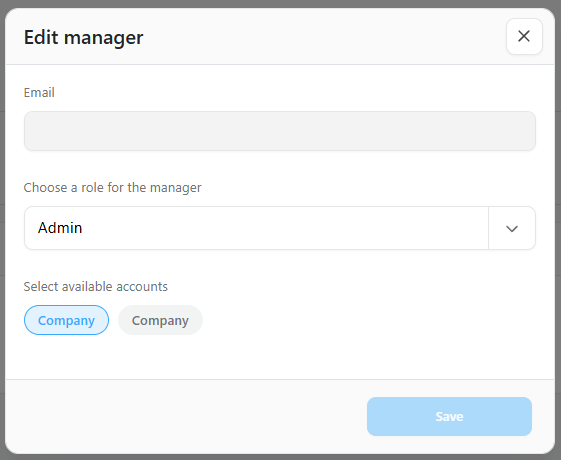
The manager’s role is also set in this window and applies to all assigned accounts simultaneously.
Restrictions:
- A manager cannot have different roles in different accounts within the same dashboard.
- One manager profile cannot be linked to multiple clients’ dashboards.
- If different roles or links to another dashboard are required, a new profile (with a different email address) must be created.
7. Creating a Task
Tasks are created in the Tasks section of the selected account.
8. System Levels
The system has two levels:
- Client Dashboard Level
- Account Level
Balance, Contractors, Documents, Tasks, and Finances are displayed according to the account selected in the upper-left corner.
Viewing these sections across multiple accounts at once is not possible.
Roles exist at the Client Dashboard Level and are not created separately for each account.
Managers exist at the dashboard level but can be assigned to specific accounts via access settings.
9. Merging Multiple Dashboards
If a client has multiple personal dashboards (for different companies or projects), they can be merged into one.
To merge, send a request to your account manager in the following format:
Please merge the accounts:
Company 2 (company2@gmail.com) and Company 3 (company3@gmail.com) into the profile Company 1 (company1@gmail.com)
After the merge, access is retained only for the main profile (e.g., company1@gmail.com).
Switching between companies is done via the left sidebar menu.
The balance and data in all sections update according to the selected account.
10. Managing Access After Merging
After merging accounts, a manager can be granted access to several companies under one user profile.
To do this, go to the Managers section and add the required accounts when editing the profile.
11. Working with Performers After Merging
After merging, the performer structure remains unchanged.
Performers are still linked to specific company accounts.
To invite a new contractor:
- Select the desired account in the left menu.
- Go to the Contractors section.
- Click Invite Contractors.
If the performer already has a profile, they will be automatically linked.
If not, the system will send them an invitation to register.